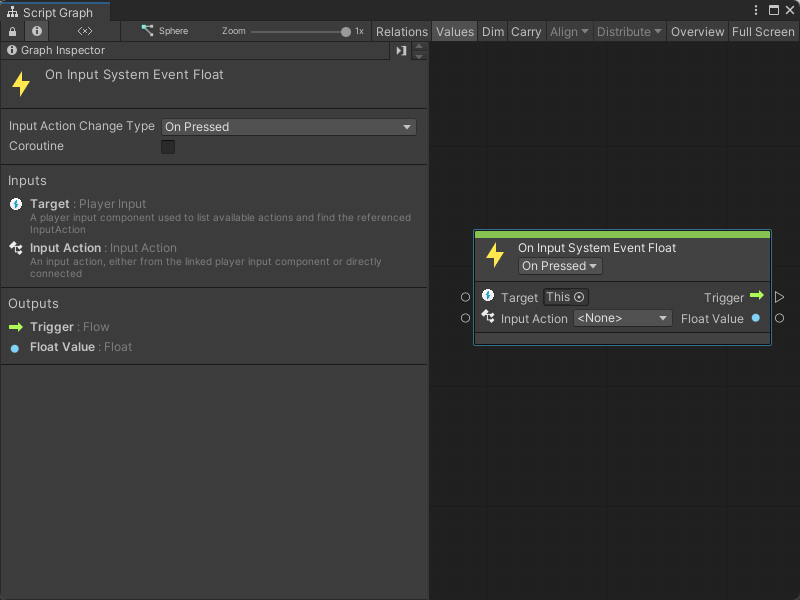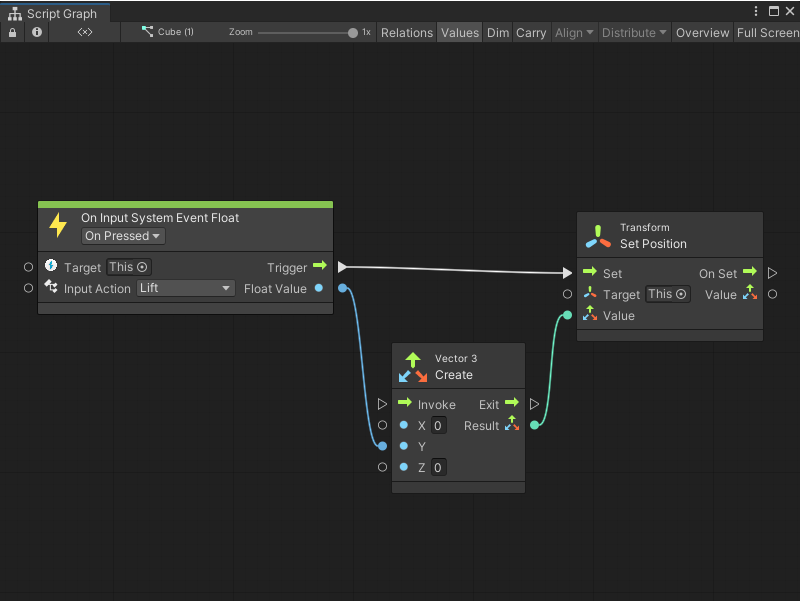3.8 KiB
On Input System Event Float node
Note
The On Input System Event Float node [!includenodes-note-package]
The On Input System Event Float node lists for a specific Input Action from a Player Input component. The node can output a single float value.
Use this node when you want to read user input and return a single value, such as an axis value or input from a trigger on a controller.
Fuzzy finder category
The On Input System Event Float node is in the Events > Input category in the fuzzy finder.
Inputs
The On Input System Event Float [!includenodes-inputs]
[!includenodes-input-system-ports]
Controls
The On Input System Event Float [!includenodes-controls]
[!includenodes-input-action-change]
You can also set this control from the Graph Inspector.
Additional node settings
The On Input System Event Float [!includenodes-additional-settings]
[!include[nodes-coroutine](./snippets/nodes-coroutine.md)]| Name | Type | Description |
|---|
Outputs
The On Input System Event Float [!includenodes-outputs]
[!include[nodes-input-system-output-trigger-port](./snippets/input-system/nodes-input-system-output-trigger-port.md)]| Name | Type | Description |
|---|---|---|
| Float Value | Float | A float output port. Visual Scripting uses your chosen Input Action and its configuration in your Input Actions asset to determine the float value returned by this port. See the Example graph usage section for an example. For more information about how to configure Input Action settings and use an Input Action asset, see Input Action Assets in the Input System package documentation. |
Example graph usage
In the following example, an On Input System Event Float node uses the bindings assigned to the Lift Input Action. When a user presses any key from the Lift binding, Visual Scripting takes the float value it receives from the Input System and sends it as an input to the Vector 3 Create node's Y input port. At the same time, Visual Scripting triggers the Transform Set Position node and uses the output from the Vector 3 Create node to set a new position for the Script Machine's GameObject.
For this example, Lift uses a Right Trigger from a Gamepad input device as a binding. When a user presses the Right Trigger, the Y value of the GameObject's transform increases, which makes the GameObject move upwards in the scene.
Related nodes
[!includevs-nodes-related] On Input System Event Float node: