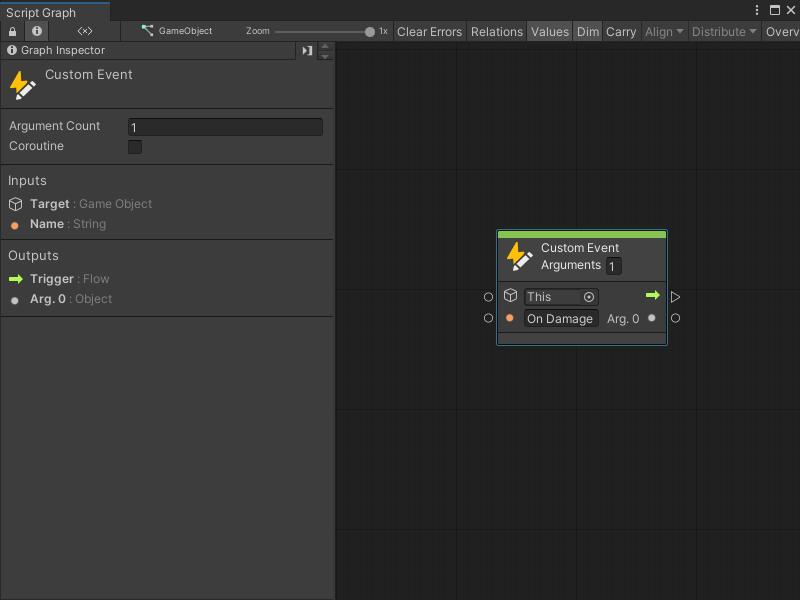2.6 KiB
Add a Custom Event node
You can add a Custom Event node to a Script Graph to trigger specific logic after an Event occurs. For more information about custom Events, see Custom Events.
Note
To use a Custom Event node, you must configure the node with the following instructions, then add a Custom Event Trigger node to your graph. For more information on how to add a Custom Event Trigger node, see Add a Custom Event Trigger node
To add a Custom Event node to a Script Graph:
-
Open the Script Graph where you want to add a Custom Event node.
-
[!includeopen-fuzzy-finder].
-
Go to Events.
-
Select the Custom Event node to add it to your graph.
-
In the GameObject field, indicated by the GameObject icon on the node, choose the GameObject where you want to create the Event. Do one of the following:
- Select the object picker (circle icon), and select a GameObject.
- Attach a node to the field's data input port that outputs a GameObject.
- Leave the field as the default value of This to use the GameObject where you attached your Script Graph to a Script Machine.
-
In the Arguments field, enter the number of arguments you want the custom Event to receive and pass to other nodes in your graph. The default value is 0. If you enter a number greater than 0, Visual Scripting adds the corresponding number of Output ports to the Custom Event node.
Note
Visual Scripting labels your first argument as
Arg. 0. -
Enter a unique name for the custom Event through one of the following methods:
- Enter a name in the field next to the Name input port.
- Attach a node that outputs a string value to the Name input port.
In the following example, a custom Event called On Damage returns a single argument when it's triggered in a Script Graph.
Next steps
After you add a Custom Event node to your graph, add more nodes to your graph or connect nodes to specify what happens after your Event triggers.
Then, add a Custom Event Trigger node to specify when to trigger the custom Event in your graph.
To create more complex logic for your custom Event, you can also create a Custom Scripting Event node.